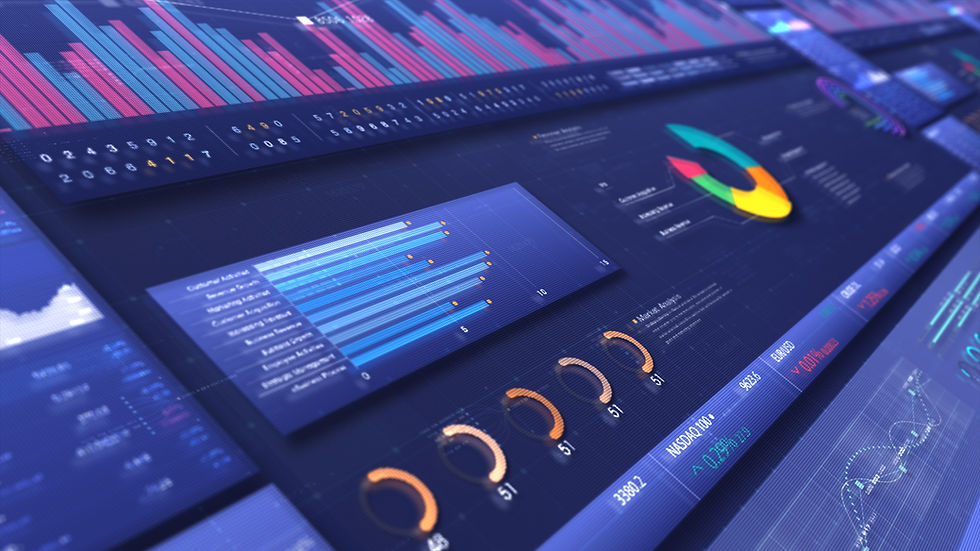Streamlining SSH Setup with Google Cloud (GCP): A Guide for Software and DevOps Engineers
- Naveen
- May 19, 2021
- 2 min read
In the ever-evolving landscape of cloud computing, the ability to securely and efficiently manage virtual machines is paramount. Google Cloud Platform (GCP) offers a robust toolkit for this purpose, with the gcloud command-line tool at its core. This guide walks you through setting up SSH access to your GCP instances using gcloud, tailored specifically for software engineers and DevOps professionals.
Before we start on SSH setup, I assume we already have a Google Cloud account. If not please start a free trial here.
Step 1: Project Configuration
Get Project Info: Begin by identifying your GCP project information. This foundational step ensures that your subsequent commands are executed in the correct project context.
Export Project ID: Solidify your project context by exporting your project ID as a default environment variable: export CLOUDSDK_CORE_PROJECT=**PROJECT_ID** Replace PROJECT_ID with your actual GCP project ID.
Set Default Zone: Establish a default compute zone to streamline commands related to your GCP resources: gcloud compute project-info add-metadata --metadata google-compute-default-zone=us-central1-a
Initialize gcloud: Synchronize your local setup with your GCP configuration by running: gcloud init
Step 2: Enabling SSH Access
Check Local SSH Capabilities: Verify if SSH security keys are enabled on your local machine with: ssh -Q key | grep ^sk-
Enable Security Keys for VM Access: Strengthen your VM's security by enabling OS Login with security keys: gcloud compute project-info add-metadata \ --metadata enable-oslogin=TRUE,enable-oslogin-sk=TRUE
Connect to Your VM: Seamlessly access your virtual machine with: gcloud beta compute ssh vmname Replace vmname with the name of your virtual machine.
Troubleshooting SSH Connectivity
Encountering issues with SSH access can be frustrating. Here are steps to troubleshoot common problems:
Reset Local SSH Configuration: Start fresh by deleting the .ssh folder created on your local machine.
Update gcloud to a Specific Version: Ensure compatibility and access to the latest features by updating your gcloud tool: gcloud components update --version 91.0.0
Regenerate SSH Keys: If direct SSH access fails, force key generation with: gcloud compute ssh INSTANCE_NAME Note: Replace INSTANCE_NAME with your VM's instance name. This step might not immediately resolve SSH access but is crucial for key generation.
General gcloud Update: Keep your gcloud tool up-to-date with: gcloud components update
Authenticate Your Session: Re-authenticate to ensure your session has the necessary permissions: gcloud auth login
Attempt SSH Access Again: With the previous steps completed, try accessing your VM again: gcloud compute ssh INSTANCE_NAME
Setting up SSH access with google cloud streamlines the management of GCP resources, providing a secure and efficient way to interact with virtual machines. This guide offers a structured approach to configuring SSH access, empowering software engineers and DevOps professionals to leverage GCP's full potential. Whether you're troubleshooting connectivity issues or setting up a new project, these steps will ensure a smooth and secure workflow.